

| Installation Guide for Windows |   |
Before copying files to your hard disk, the MathWorks Installer displays a summary of the installation. To change a setting, click the Back button. The following example shows the confirmation dialog box for an installation that includes downloaded versions.
To proceed with the installation, click Install. As it copies files to your hard drive, the installer displays a status dialog box to show the progress of the installation.
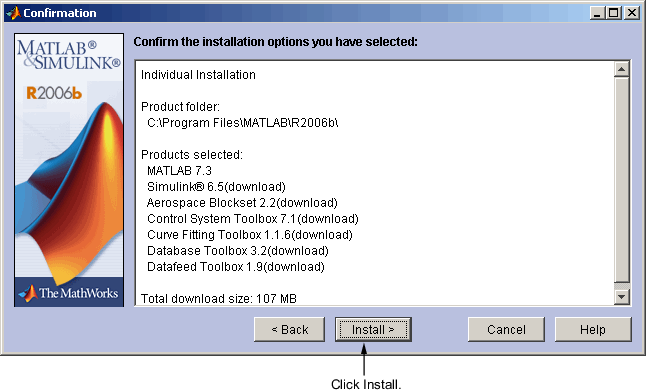
You must use CD 1 to start an installation. If you are installing products that are not on CD 1, the installer prompts you to insert another CD in your CD-ROM drive. (Depending on which products you are licensed to install, you may not need to use all of the product CDs during the installation.) After switching the CDs, click OK to continue with the installation. If you do not want to install these products, click Skip CD. You can always install these products later—see Installing Additional Products.
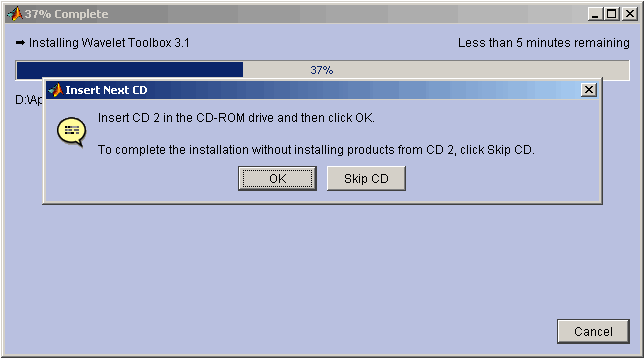
 | Step 8: Specify Installation Options (Custom Only) | Step 10: Read Product Configuration Notes |  |
© 1984-2006 The MathWorks, Inc. • Terms of Use • Patents • Trademarks • Acknowledgments